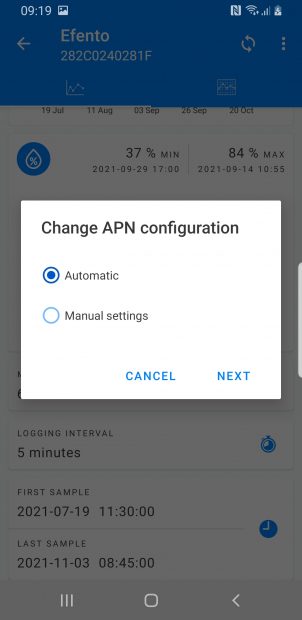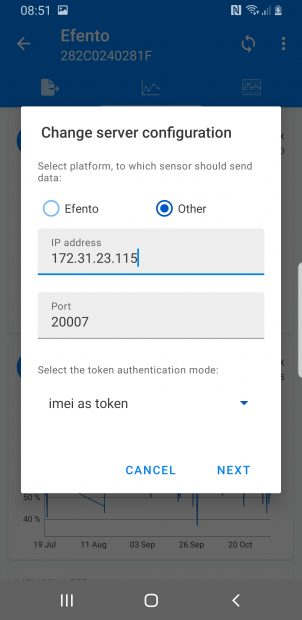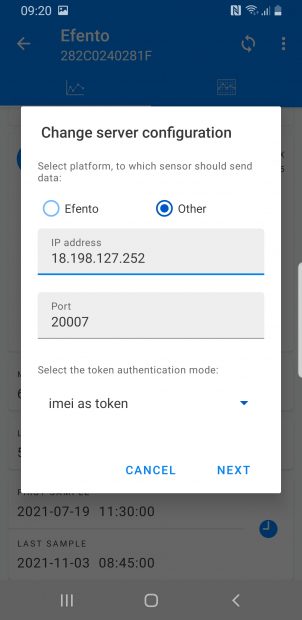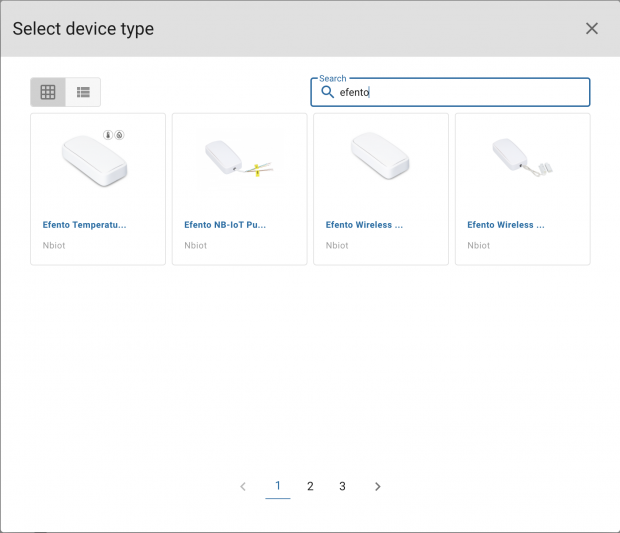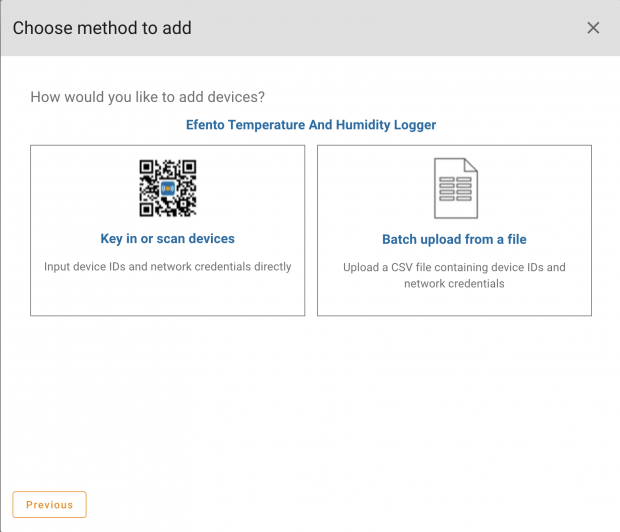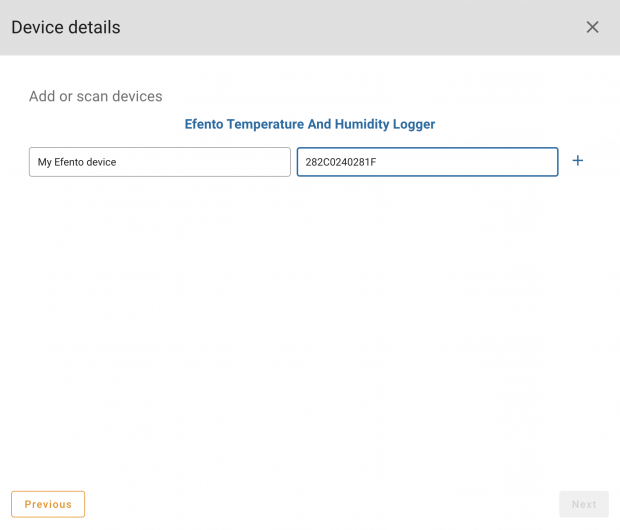Konfigurálja, telepítse és kezelje az Efento NB-IoT érzékelőket a Daizy segítségével
Ez az oktatóanyag bemutatja, hogyan konfigurálhat és telepíthet Efento-érzékelőket a Daizy platformon futó projekteken belül. A Daizy lehetővé teszi a vállalatok számára az IoT nagyarányú üzembe helyezését, az összes eszközt az életciklusuk során felügyelve.
Mielőtt elkezdené
Szüksége lesz:
- Efento NB-IoT érzékelő
- Okostelefon Android és Efento mobil alkalmazással
- Akár Daizy SIM-kártya, akár saját NB-IoT SIM-kártya
Az egyes eszközökön a konfigurálás az Efento Android-mobilalkalmazáson keresztül történik. Nagyobb mennyiség esetén forduljon hozzánk az eszköz Daizy APN és CoAP végponthoz való előzetes konfigurálásával kapcsolatban.
Efento NB-IoT érzékelő konfiguráció
Az Efento mobilalkalmazásban az alkalmazás menü megnyitásával és az Efento logó ötszöri gyors megérintésével oldja fel a hatékony felhasználói módot. Válassza a “Nearby sensors” lehetőséget az eszközhöz való csatlakozáshoz.
Kattintson a három pontra a jobb felső sarokban, és nyissa meg a Power User menüt.
A Daizy platform konfigurációs beállításai a következők:
Daizy SIM-kártyák esetén:
- Select “APN” > “Manual Settings” – the APN is ‘iotaccesspoint.net’.
- Select “Server Configuration” > “Other”. The server IP address is 172.31.23.115, port 20007. For token authentication mode, set “imei as token”. Data is securely routed to the Daizy Cloud.
Saját SIM-hez:
- Select “APN” > “Automatic Settings”, or use the APN details provided by your network operator.
- Select “Server Configuration” > “Other”. The server IP address for third party networks is 18.198.127.252, port 20007. For token authentication mode, set “imei as token”.
Az eszköz regisztrálása a Daizy-be
Log in to the Daizy portal at https://portal.daizy.io
If you have multiple Organisations available to you, select the Organisation where you wish to enrol the Efento device.
From the ‘Compose’ menu, select ‘Device Catalogue’, then select ‘Add Device Type’. Search for Efento in the list of supported devices:
Select the correct model, then click ‘Add’
Next, find the newly added Efento device type in the catalogue and select ‘Add Device’
Either enrol manually, or upload device details in bulk from a CSV file. A downloadable CSV template provides the correct format.
Make sure you put the Efento ID (the hex ID shown under the barcode on the device) in the ‘Network ID’ field. You can put the same ID in the device ID field, or any other unique value.
If you have purchased a SIM from Daizy, you may also add the ICCID for the SIM card. This is the long number printed on the SIM. Don’t worry if you don’t have that yet, you can also pair the SIM card when you install and activate the device.
Click ‘+’ to add the device, then Next. Complete the wizard steps by optionally selecting a project to assign the device to.
Install the device
The device is now enrolled in the platform and can be mounted in a position within a project. Insert the SIM card before switching the device on.
Efento devices are ‘Daizy Aware’, meaning they are support by the Daizy Interoperability service, so all data from the device is decoded and human readable in the portal and through data integrations. For more information please contact Daizy.